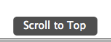3 Ways To Add Floating Go To Top Button In WordPress Blogs
We all don’t want to lose visitors. When after scrolling long deep pages, if a readers has to go back to top of page, he/she has to do this by pressing the up button located on the right side of our browser, which is very annoying.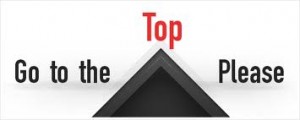
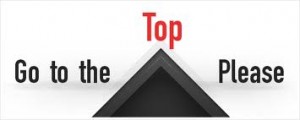
But don’t worry you can now make your visitors stay on your blog by using How TO Add Floating Go To Top Button In WordPress Blogs. This will Add Floating Go To Top Button In WordPress Blogs which will help you go back to top of page with just one click, no matter what is the position of the page, even if you are half way down the post, you can click this button togo back to top.
3 Ways To Add Floating Go To Top Button In WordPress Blogs
1. Add Simple Code To Your Blog (Best Way)
2. Use Scroll To Top WordPress Plugin
3. Use Go To Top WordPress Plugin
2. Use Scroll To Top WordPress Plugin
3. Use Go To Top WordPress Plugin
1. Add Simple Code To Your Blog.
This is simple, best way to add code to your blog. This will also add a cool image but you can change it to your own image.


- Goto WordPress Dashboard > Appearance >Widget
- Drop a Text Widget to your sidebar.
- Now Paste below code in Text Widget
<a style=”display:scroll;position:fixed;bottom:5px;right:5px;” href=”#” title=”Back to Top”><img src=”http://lh6.ggpht.com/_7wsQzULWIwo/SgXYIY37QsI/AAAAAAAABDY/IyDZK-CJzdA/Up1Blue%5B4%5D.png”/></a>
- Click on Save Button and See the magic!
Note: You can also add image you want to do so just replace http://lh6.ggpht.com/_7wsQzULWIwo/SgXYIY37QsI/AAAAAAAABDY/IyDZK-CJzdA/Up1Blue%5B4%5D.png with your image url.
2. Use Scroll To Top WordPress Plugin.
Fully written in jQuery, the plugin adds a floating box centered in the footer of your site that only appears when you scroll the page down, and when clicked gently roll the site to the top. All this without any modification to your template.
- Download Plugin Here
- You can either use the automatic plugin installer or your FTP program to upload it to your wp-content/plugins directory the top-level folder. Don’t just upload all the php files and put them in /wp-content/plugins/.
- Activate the plugin through the ‘Plugins’ menu in WordPress
- Visit your Scroll to Top Options (Options – Scroll to Top)
- Configure any options as desired, and then enable the plugin
- That’s it!
3. Use Go To Top WordPress Plugin.
This plugin will Add a “Go to top” link to your posts. This is a wordpress plugin which based on jQuery, jQuery Easing and Scroll to Top v3
How To use it?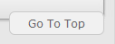
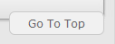
- Download Plugin Here
- Upload the plugin folder to the
/wp-content/plugins/directory or use Dashboard Method - Activate the plugin through the ‘Plugins’ menu in WordPress
That’s All. Hope you will like this post. If you face any problem just Share your views through comment.
Add Simple Subscription Form Below Posts in Blogger
Most of us know how important blog visitors and subscriber are. We can attract them by creating a cool or simple subscription for. You can increase your subscriber by placing the subscription box below every post and its best visible. Your visitors and reader can easily find subscription option. Follow following 2 simple steps to Add Simple Subscription Form Below Posts in Blogger.

How To Add Simple Subscription Form Below Posts In Blogger
- Goto Blogger Dashboard > Design > Edit Html and search for
<data:post.body/>
- Paste the following code just below <data:post.body/>:
<form action=’http://feedburner.google.com/fb/a/mailverify’ method=’post’ onsubmit=’window.open('http://feedburner.google.com/fb/a/mailverify?uri=LatestBloggingTips4U', 'popupwindow', 'scrollbars=yes,width=550,height=520');return true’ style=’border:1px solid #DDD;padding:3px;text-align:center;background:#F1F1F1;’ target=’popupwindow’><span style=’margin:0 auto; padding-left:24px; position:relative;background: url(http://3.bp.blogspot.com/_b0xJ7qk6DTc/TEg2iHmUivI/AAAAAAAAAu0/j9tIV5fjTXw/s1600/myrss.gif) right center no-repeat;’/></span>Get Free Updates Daily: <input name=’email’ onblur=’if (this.value == "") {this.value = "Enter your email";}’ onfocus=’if (this.value == "Enter your email") {this.value = ""}’ style=’width:176px;height:18px; background: #ffffa0 url(http://1.bp.blogspot.com/_b0xJ7qk6DTc/TInWwRjgSUI/AAAAAAAABC0/DWQZc1mUvaU/s1600/new-email.png) left no-repeat;padding: 1px 0px 1px 24px;border: 1px solid #8cafe3;’ type=’text’ value=’Enter your email’/><input name=’uri’ type=’hidden’ value=’LatestBloggingTips4U‘/><input name=’loc’ type=’hidden’ value=’en_US’/><input type=’submit’ value=’Subscribe’/>
<center><i>*Please click on the confirmation link sent in your Spam folder of Email*</i></center>
</form>
<center><i>*Please click on the confirmation link sent in your Spam folder of Email*</i></center>
</form>
- Replace LatestBloggingTips4U your feed id. Save the template and your just done!
Let me know if you have done this work and show your blog.
Related Posts
Tagged as: Blogger Tutorials, Subscription Form
How To Add Stylish Breadcrumbs Navigation In Blogger
Add Post Views Counter In WordPress Posts Without Plugin
By Ammar Ali On December 19, 2011 Follow Me On Twitter
I am not responsible if you done any mistake. So Check this video to Adding Code Though File Manager
Step 1: Adding Post Views Counter Code In Functions.PHP
- Go to Appearance > Editor

- Under Editor section Select Functions.php in the list of php files on the right of your screen (or just see image below)
- Paste Below code in functions.php
>// Display or Count how many times a post has been viewed.
// id = the post id and action = display or countfunction arixWp_PostViews( $id, $action ) {$axCountMeta = ‘ax_post_views’; // Your Custom field that stores the views
$axCount = get_post_meta($id, $axCountMeta, true);if ( $axCount == ” ) {if ( $action == ‘count’ ) {
$axCount = 0;
}delete_post_meta( $id, $axCountMeta );
add_post_meta( $id, $axCountMeta, 0 );if ( $action == ‘display’ ) {
echo “0 Views”;
}} else {if ( $action == ‘count’ ) {$axCount++;
update_post_meta( $id, $axCountMeta, $axCount );} else {echo $axCount . ‘ Views’;}}}
// id = the post id and action = display or countfunction arixWp_PostViews( $id, $action ) {$axCountMeta = ‘ax_post_views’; // Your Custom field that stores the views
$axCount = get_post_meta($id, $axCountMeta, true);if ( $axCount == ” ) {if ( $action == ‘count’ ) {
$axCount = 0;
}delete_post_meta( $id, $axCountMeta );
add_post_meta( $id, $axCountMeta, 0 );if ( $action == ‘display’ ) {
echo “0 Views”;
}} else {if ( $action == ‘count’ ) {$axCount++;
update_post_meta( $id, $axCountMeta, $axCount );} else {echo $axCount . ‘ Views’;}}}
- After adding above code Click Update File
Step 2: Showing Posts Views Counter In WordPress Posts
- Select Single.PHP from right of your screen (See image below)

- Now Paste below code just after High Lighted Section in above image.
<?php echo arixWp_PostViews( get_the_ID(), 'count' ); ?>- To display the count outside the loop use this:
?php echo arixWp_PostViews( get_the_ID(), ‘display’ ); ?>
- If you want them to show in the loop use this instead.
<?php echo arixWp_PostViews( $post->ID, 'display' ); ?>- Finally Click on Update File and You had done.
Check your blog post to check whether counter is working or not!. Feel Free to Ask any question
Snow Falling Effect With Bells Widget For Your Blog
Add Snow Falling Effect To Your Blogger Blog
- In your dashboard Click Design > Add A Gadget > Choose Html/Javascript
Copy And Paste The Code Below Into The Html/Javascript Gadget :
<script type=”text/javascript” src=”http://ajax.googleapis.com/ajax/libs/jquery/1.4/jquery.min.js”></script> <script type=”text/javascript”> $(“body”).append($(“<img src=’http://2.bp.blogspot.com/_u4gySN2ZgqE/TQ-G1GVAD3I/AAAAAAAABtw/doqIyU32ngs/s1600/christmas-bells-icon.png’ style=’position:absolute; top: 0px;left:0px;border:none;’/><img id=’xmasleftbell’ src=’http://3.bp.blogspot.com/_u4gySN2ZgqE/TQ-SkcTSrTI/AAAAAAAABt4/Qqpj5MR3tU8/s1600/christmas-bells-icon-right.png’ style=’position:absolute; top: 0px;right:0px;border:none;’/>”)); </script> <script src=’http://blogergadgets.googlecode.com/files/snowfall.min.jquery.js’ type=’text/javascript’></script> <script type=”text/javascript”> $(document).snowfall({flakeCount:199}); </script><a href=”http://www.allbloggingtips.com” target=”_blank”><font size=”1″>Get snow effect</font></a>
(You don’t need to give the gadget a title just leave title area blank)
- Save The Gadget and check out your cool snow Effect.
Add Snow Falling Effect To Your WordPress Blog
- Goto WordPress Dashboard > Appearance > Widget and Drop a Text Widget to Sidebar
Copy And Paste The Code Below Into The Text Widget:
<script type=”text/javascript” src=”http://ajax.googleapis.com/ajax/libs/jquery/1.4/jquery.min.js”></script> <script type=”text/javascript”> $(“body”).append($(“<img src=’http://2.bp.blogspot.com/_u4gySN2ZgqE/TQ-G1GVAD3I/AAAAAAAABtw/doqIyU32ngs/s1600/christmas-bells-icon.png’ style=’position:absolute; top: 0px;left:0px;border:none;’/><img id=’xmasleftbell’ src=’http://3.bp.blogspot.com/_u4gySN2ZgqE/TQ-SkcTSrTI/AAAAAAAABt4/Qqpj5MR3tU8/s1600/christmas-bells-icon-right.png’ style=’position:absolute; top: 0px;right:0px;border:none;’/>”)); </script> <script src=’http://blogergadgets.googlecode.com/files/snowfall.min.jquery.js’ type=’text/javascript’></script> <script type=”text/javascript”> $(document).snowfall({flakeCount:199}); </script><a href=”http://www.allbloggingtips.com” target=”_blank”><font size=”1″>Get snow effect</font></a>
- Click on Save Button and check your blog to see Snow Falling Effect With Images Widget For Your Blog
Hope you will like this widget. DO comment if you want to get in touch with me,
Related Posts
Subscribe to:
Posts (Atom)